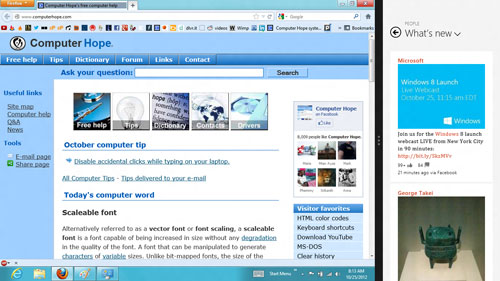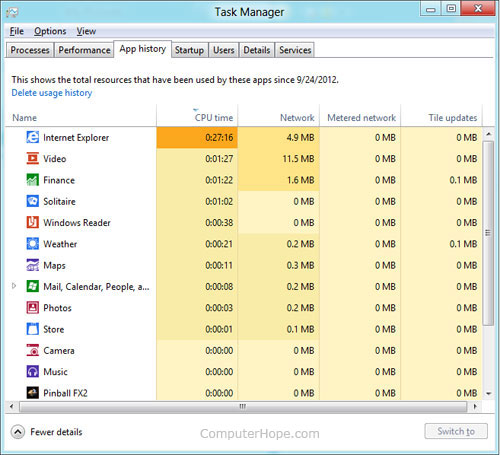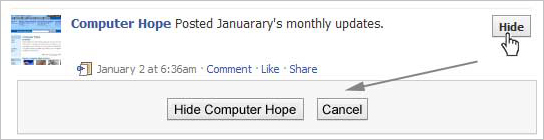আমরা কমবেশি অনেকেই ফেসবুকের নিরাপত্তা ব্যাবহারে সচেতন। অনেকে খুব
বেশি, অনেকে অল্প আবার অনেকে মোটেও সচেতন নন। যারা একটু বেশি বা অল্প সচেতন
তাদের হয়ত এই টিউনের সিস্টেম কাজে লাগবে। মুল কথায় আসি। ফেসবুক
ফ্রেন্ডরিকুয়েস্ট গ্রহনের জন্য দুই ধরণের গোপনীয়তা প্রদান করে।
- Everyone
- Friends Of Friends
এতে
খুব একটা উপকার পাওয়া যায়না, কেননা আমি যদি কোন ৪০০০ বন্ধুওয়ালা ফ্রেন্ড
এর সাথে ফ্রেন্ডশিপ করি তাহলে অনাকাঙ্ক্ষিত অনেকেই অ্যাড পাঠানোর ক্ষমতা
পায়।
কিন্তু
যদি সত্যিই চাই কেও আমাকে অ্যাড না পাঠাতে পারে অর্থাৎ সবাই-বা-বন্ধুর
বন্ধু সহ কেওই যাতে না পাঠাতে পারে সেজন্য আজ আমার টিউন। যদিও এটি ফেসবুক
এর স্বাভাবিক নিয়ম দ্বারা নয় কিন্তু সম্পূর্ণ পরিক্ষিত।
--
১)
প্রথমে আপনি আপনার আইডি তে লগিন করুন এবং উপরের ডান পাশ থেকে Privacy
Shortcuts বাটনে ক্লিক করে who can contact with me তে ক্লিক করুন।
২)
who can contact with me তে ক্লিক করার পর who can send me friend request
এর নিচে Everyone এ লেফট ক্লিক না করে রাইট ক্লিক করুন এবং নিচ থেকে
Inspect element এ ক্লিক করুন।
৩)
Inspect element এ ক্লিক করার পর যে লাইনটি স্বাভাবিকভাবে থাকে তার ১০
অথবা ১২ লাইন উপরে < li > class="_9oy" > এরকম একটি লাইন পাবেন।
লাইনটি collapse করবেন নিচের ছবিটির মতন।
৪) < li > class="_9oy" > লাইনটি কলাপস করার পর রাইট বাটনে ক্লিক করে Edit as HTML এ ক্লিক করুন।
৫)
একটি বক্স আসবে কোড সহ। বক্সের ভিতর একটি ক্লিক করে Ctrl+A দিয়ে সব কোড
সিলেক্ট করে Backspace এ চাপুন। অর্থাৎ < li > class="_9oy"
>..< /d iv> এর সব কোড মুছে ফেলুন।
৬) এবার নিচের কোডগুলি কপি করুন এবং পেস্ট করুন।
<div class="_9o-">
<span class="fcg">
Who can send me friend requests?</span>
<div class="_9p2">
<div
class="uiSelector inlineBlock audienceSelector
audienceSelectorNoTruncate dynamicIconSelector uiSelectorRight
uiSelectorNormal uiSelectorDynamicLabel uiSelectorDynamicTooltip"
id="u_c_7" data-name="audience[8787540733][value]">
<div class="uiToggle wrap">
<a
data-hover="tooltip" aria-label="Everyone" data-tooltip-alignh="right"
class="uiSelectorButton uiButton uiButtonSuppressed" href="#"
role="button" aria-haspopup="1" aria-expanded="false" data-label=""
data-length="30" rel="toggle" id="js_6">
<i class="mrs defaultIcon customimg img sp_exli40 sx_6d76f9">
</i><span class="uiButtonText">
Everyone</span></a><div class="uiSelectorMenuWrapper uiToggleFlyout">
<div role="menu" class="uiMenu uiSelectorMenu">
<ul class="uiMenuInner">
<li class="uiMenuItem uiMenuItemRadio uiSelectorOption fbPrivacyAudienceSelectorOption checked" data-label="Everyone">
<a
class="itemAnchor itemWithIcon" role="menuitemradio" tabindex="0"
href="#" aria-checked="true" rel="async-post"
ajaxify="/ajax/privacy/simple_save.php?id=8787540733&audience_json=%7B%228787540733%22%3A%7B%22value%22%3A%2280%22%7D%7D&source=privacy_lite">
<i class="mrs itemIcon img sp_exli40 sx_6d76f9">
</i><span class="itemLabel fsm">
Everyone</span></a></li><li
class="uiMenuItem uiMenuItemRadio uiSelectorOption
fbPrivacyAudienceSelectorOption" data-label="Friends of Friends">
<a
class="itemAnchor itemWithIcon" role="menuitemradio" tabindex="-1"
href="#" aria-checked="false" rel="async-post"
ajaxify="/ajax/privacy/simple_save.php?id=8787540733&audience_json=%7B%228787540733%22%3A%7B%22value%22%3A%2250%22%7D%7D&source=privacy_lite">
<i class="mrs itemIcon img sp_bkh4az sx_ccaacc">
</i><span class="itemLabel fsm">
Friends
of Friends</span></a></li><li class="uiMenuItem
uiMenuItemRadio uiSelectorOption fbPrivacyAudienceSelectorOption"
data-label="No One" id="u_c_8">
<a class="itemAnchor
itemWithIcon" role="menuitemradio" tabindex="-1" href="#"
aria-checked="false" rel="async-post"
ajaxify="/ajax/privacy/simple_save.php?id=8787540733&audience_json=%7B%228787540733%22%3A%7B%22value%22%3A%2210%22%7D%7D&source=privacy_lite">
<i class="mrs itemIcon img sp_bkh4az sx_501fd3">
</i><span class="itemLabel fsm">
No One(fb.com/szsifat)<span class="plusLabel hidden_elem fcg">
(+)</span></span></a></li><li class="uiMenuSeparator secondaryOption">
</li><li
class="uiMenuItem uiMenuItemRadio uiSelectorOption returnOption
secondaryOption specialOption" data-label="Go Back">
<a class="itemAnchor" role="menuitemradio" tabindex="-1" href="#" aria-checked="false">
<span class="itemLabel fsm">
Go
Back</span></a></li></ul></div></div></div><select
name="audience[8787540733][value]">
<option value="">
</option><option value="80" selected="1">
Everyone</option><option value="50">
Friends of Friends</option><option value="10">
No One</option><option value="Go Back">
Go Back</option></select></div></div></div>
অথবা http://pastebin.com/NUBWLaUJ সাইট থেকে কোডগুলো কপি করে পেস্ট করুন এবং কোন খালি যায়গায় ক্লিক করে ক্রস দিয়ে বেরিয়ে পরুন।
৭) এবার আবার privacy shortcut এ গিয়ে who can contact with me তে ক্লিক করুন।
সফলভাবে সব করতে পারলে নিচের ছবির মতন আসবে।
8) No one(fb.com/szsifat) এ ক্লিক করুন এবং উপভোগ করুন আপনার নিজস্ব শক্তিশালী গোপনীয়তা।
No one এ থাকলে আপনাকে অন্য কেও বা বন্ধুর বন্ধুরাও(mutual friend) অ্যাড পাঠাতে পারবেনা অর্থাৎ কেওই পাঠাতে পারবেনা

 Are you ready to have your FB profile be the subject of your friends envy? Just follow these simple Facebook tips and tricks and your Fb profile will become hip and cool in a zap.
Are you ready to have your FB profile be the subject of your friends envy? Just follow these simple Facebook tips and tricks and your Fb profile will become hip and cool in a zap.

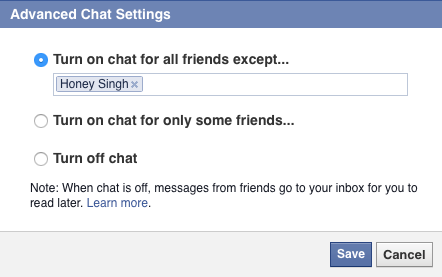 4. Upload Photos and Videos Using Your Mobile Phone:
The last time I went to Bantayan Island, I met this cool new friend who has uploaded his fresh photos and videos directly from his Blackberry Phone onto his Facebook account instantaneously. Interestingly, this process is quite simple and you can do it on all smartphones. Just visit this linkand learn how you could start sharing your videos and photos via phone and email.
4. Upload Photos and Videos Using Your Mobile Phone:
The last time I went to Bantayan Island, I met this cool new friend who has uploaded his fresh photos and videos directly from his Blackberry Phone onto his Facebook account instantaneously. Interestingly, this process is quite simple and you can do it on all smartphones. Just visit this linkand learn how you could start sharing your videos and photos via phone and email.
 5. Cool Magic Circles on Facebook: This is really simple, though I admit I didn’t get this the first time. This cool magic circles appearing on your page is just one of the many secret tricks you’ll find in Facebook. You might want to give this a try.
Here’s how: Press Up, Up, Down, Down, Left, Right, Left, Right, B, A, Enter key then press up & down.
Now, just in case it doesn’t work on your first try, try reloading your page again by pressing F5 and repeat the process.
7. Quickly Upload Photos from Picasa Application to Facebook:
It was a great challenge for me to find an alternative photo hosting application, an application that would really work to my liking. Picasa happens to be it. I find this application to be useful in sharing and organizing photos of various events like reunions and parties. It has plenty of exciting features; one of them is the ability to upload photos directly to your FB account. Here’s what you need to do to download and install latest version of Picasa.
5. Cool Magic Circles on Facebook: This is really simple, though I admit I didn’t get this the first time. This cool magic circles appearing on your page is just one of the many secret tricks you’ll find in Facebook. You might want to give this a try.
Here’s how: Press Up, Up, Down, Down, Left, Right, Left, Right, B, A, Enter key then press up & down.
Now, just in case it doesn’t work on your first try, try reloading your page again by pressing F5 and repeat the process.
7. Quickly Upload Photos from Picasa Application to Facebook:
It was a great challenge for me to find an alternative photo hosting application, an application that would really work to my liking. Picasa happens to be it. I find this application to be useful in sharing and organizing photos of various events like reunions and parties. It has plenty of exciting features; one of them is the ability to upload photos directly to your FB account. Here’s what you need to do to download and install latest version of Picasa.

 8. Use Facebook search like a pro:
Have you experienced looking for someone in Facebook with such difficulty? If yes, then perhaps you might want to try using the Search Box. This is a powerful tool that can help you find your old friends, celebrities, organizations, or your favorite band with no difficulty.
9. Facebook flip status updates:
Are you in the mood to have a little fun? Try flipping your FB status upside down. I’m sure your friends will be tilting their heads too trying to read your message. Ain’t that funny? It sure is! :) Go ahead and flip your Facebook status now.
10 : Changing fonts on Facebook status:
8. Use Facebook search like a pro:
Have you experienced looking for someone in Facebook with such difficulty? If yes, then perhaps you might want to try using the Search Box. This is a powerful tool that can help you find your old friends, celebrities, organizations, or your favorite band with no difficulty.
9. Facebook flip status updates:
Are you in the mood to have a little fun? Try flipping your FB status upside down. I’m sure your friends will be tilting their heads too trying to read your message. Ain’t that funny? It sure is! :) Go ahead and flip your Facebook status now.
10 : Changing fonts on Facebook status:
 And I’m saving the best for the last. By default your status update have only one font, but you can always use 3rd party service to change the font of your status update. Here is a cool website which you can use to change font for your Facebook status updates.
I hope you have enjoyed all Fb tricks mentioned above. We will keep sharing more cool Facebook tips in future, don’t forget to join us on Facebook.
And I’m saving the best for the last. By default your status update have only one font, but you can always use 3rd party service to change the font of your status update. Here is a cool website which you can use to change font for your Facebook status updates.
I hope you have enjoyed all Fb tricks mentioned above. We will keep sharing more cool Facebook tips in future, don’t forget to join us on Facebook.
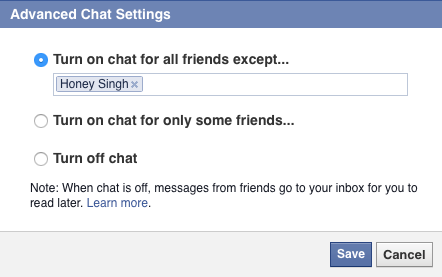

















 There
are dozens of different shortcut keys that can be used with Internet
browsers. Below are a few of our top suggested Internet browser
shortcuts.
There
are dozens of different shortcut keys that can be used with Internet
browsers. Below are a few of our top suggested Internet browser
shortcuts.
 Make the most of your Windows Start screen tiles by adjusting the sizes, where they are located, and what is listed.
Make the most of your Windows Start screen tiles by adjusting the sizes, where they are located, and what is listed.